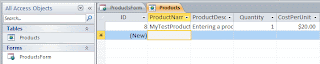I learned something new about exporting and importing a webpart in Sharepoint 2010.
Here's the scenario: I exported a form webpart from Sharepoint Designer. Once I imported it to my page, the page would throw this error of "file not found".
When I looked at the logs, it basically said, "there is no Web named http://...."
That lead me to open the exported webpart with NotePad ++ and there I found 5 references to a site path which included the domain name.
I whacked the domain name, leaving only the relative path, saved and imported the webpart again.
That resolved the error.
Read More
When I looked at the logs, it basically said, "there is no Web named http://...."
That lead me to open the exported webpart with NotePad ++ and there I found 5 references to a site path which included the domain name.
I whacked the domain name, leaving only the relative path, saved and imported the webpart again.
That resolved the error.